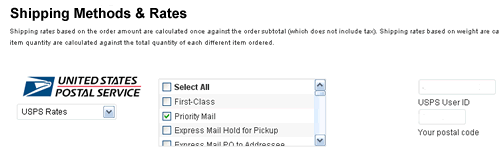If you need to build an an online store that sells hard goods you’ll need to choose a shipping method to ship your goods to other states or countries. I chose WordPress and the Shopp Ecommerce Plugin because it enables you to sell up to 50,000 items. Read my Review of Shopp
The Shopp Shopping Cart doesn’t include a shipping option for selling hard goods so you’ll need to purchase USPS Shipping Rates Module for $25.00.
This add-on provides provides live shipping rates from the United States Postal Service using the USPS Web Tools API.
Steps for setting-up the USPS Shipping Rates Module for Shopp
1. Install the module
After purchasing and unzipping the file upload USPSRates.php to your Shopp installation folder under wp-content/plugins/shopp/shipping/ using FTP software such as FileZilla.
2. Register for a USPS Web Tools account
To gain access to the USPS Web Tools services register for a USPS Web Tools account You’ll be sent an email containing the USERNAME AND PASSWORD to integrate USPS Web Tools with your website.
3. Switch to production environment
To use the USPS production servers, call or email the USPS customer care center. When I called them I was surprised the phone got answered right away rather than being put on hold.
They will switch your profile to gain access to the production server and will provide you with the production URLS.
Warning – If the U.S. Postal Service discovers use of the same User ID from more than one web site, all users will be subject to loss of access to the USPS production server and/or termination of the licenses granted under the Terms and Conditions of Use.
3. Set-up Shopp USPS Settings
- Login to your WordPress Admin Panel
- Go to Shopp-Settings-Shipping
- Under “Shipping Methods and Rates” select USPS Rates
- Select the shipping service you want to offer your customers
- Enter your USPS User ID and the postal code you will be shipping from
- Save your changes
4. Select your shipping method
You have many shipping options provided in the USPS drop down box so make sure you select the correct shipping method for your products.
USPS shipping rates are based on the weight of the product you’re selling. Flat-rate allows shipment up to X pounds to any destination to the USA depending on the service.
I highly recommend selecting “Priority Mail” if you want to enable customers to purchase and ship multiple products at the same time. Disable the other shipping options. Priority mail may cost your customer a little more when shipping one item however you’ll avoid losing money when multiple items are shipped.
Don’t make the mistake of selecting a flat rate shipping method if you want your customers to purchase more than 1 item because they’ll just pay a flat rate and you’ll lose out on a lot of money. For example a product weighing 1lb may ship for a flat rate of $5.00. If the customer wants 2 of the same items shipped they’ll still pay a flat rate of $5.00.
Even though you may want your customers to choose the most affordable rate (ie flat rate shipping), it’s better not to use this service. For example a large picture frame won’t fit in a small flat rate box. Stick with Priority Mail.
Related Articles
Shopp – Review of Ecommerce Plugin for WordPress
How to customize the Shopp checkout.php template
Which Ecommerce Plugin Is Best To Build Your Online Store?
7 Steps For Building A Profitable Online Store
7 Ways to Generate Traffic To Your Online Store
Shopp Customization – How I Customized My Shopp Ecommerce Store
********************************
Need to Build an Ecommerce Website?
Visit: Ecommerce Web Design Maryland