If you want to create high-quality engaging live streams from your Mac, in 2019 AND BEYOND, you need to get the best live streaming software called Ecamm Live.
You’ll be able to live stream on Facebook, Periscope, Twitch, YouTube or multiple platforms at once.
You can also live stream using multiple cameras such as a Canon, Logitech or even your iPhone.
You can add a professional touch by dragging in graphics, text, a video file, even while live. You can also bring in multiple guests live, with just one click.
CLICK HERE TO GET YOUR FREE TRIAL OF ECAMM LIVE NOW!
Testimonial
“Hello everyone. I’m Eileen Smith and today, I want to tell you why I love using Ecamm Live whenever I stream. Ecamm Live has so many options that will help you engage with your audience, like putting comments up on screen, bringing in guests. One of my favorite things that I love about Ecamm Live is that it can be used as a virtual cam with other applications. You can also use it to record pre-recorded segments. Thanks so much, Herman, for letting me come in and share my love for Ecamm Live.”
Let me give you a quick demonstration of how Ecamm Live software works….

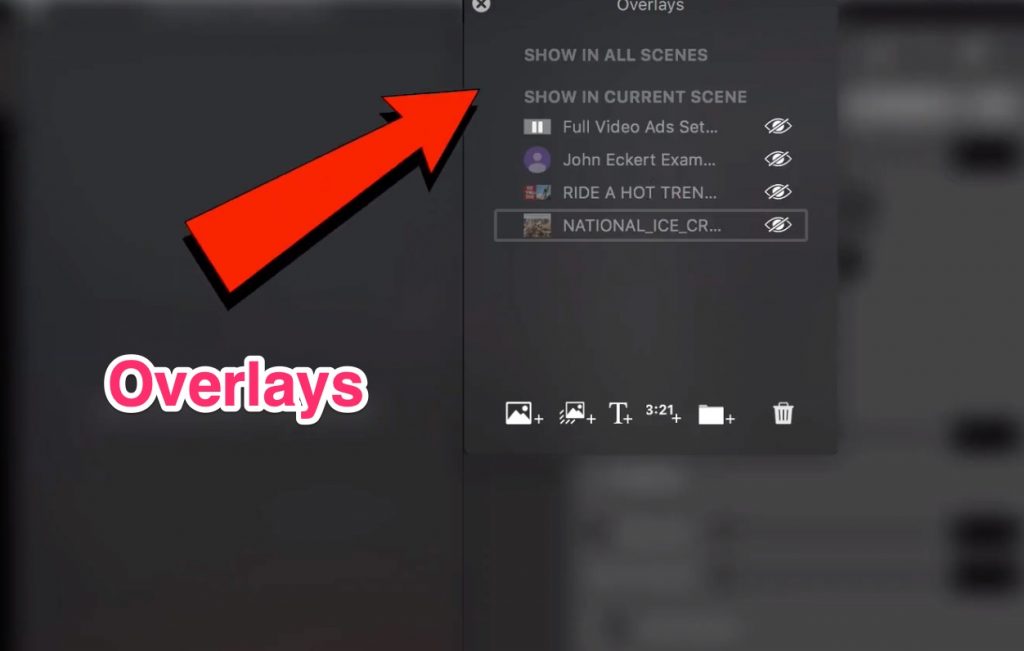
If I click on show/hide overlays, then it will show the overlays window.

Click the microphone icon

If I click on the audio, it will show you the Blue Snowball, Built-in Microphone. You can also do Echo Cancellation.
CLICK HERE to GET a FREE TRIAL of ECAMM LIVE now.


See images above how to access/use the green screen feature
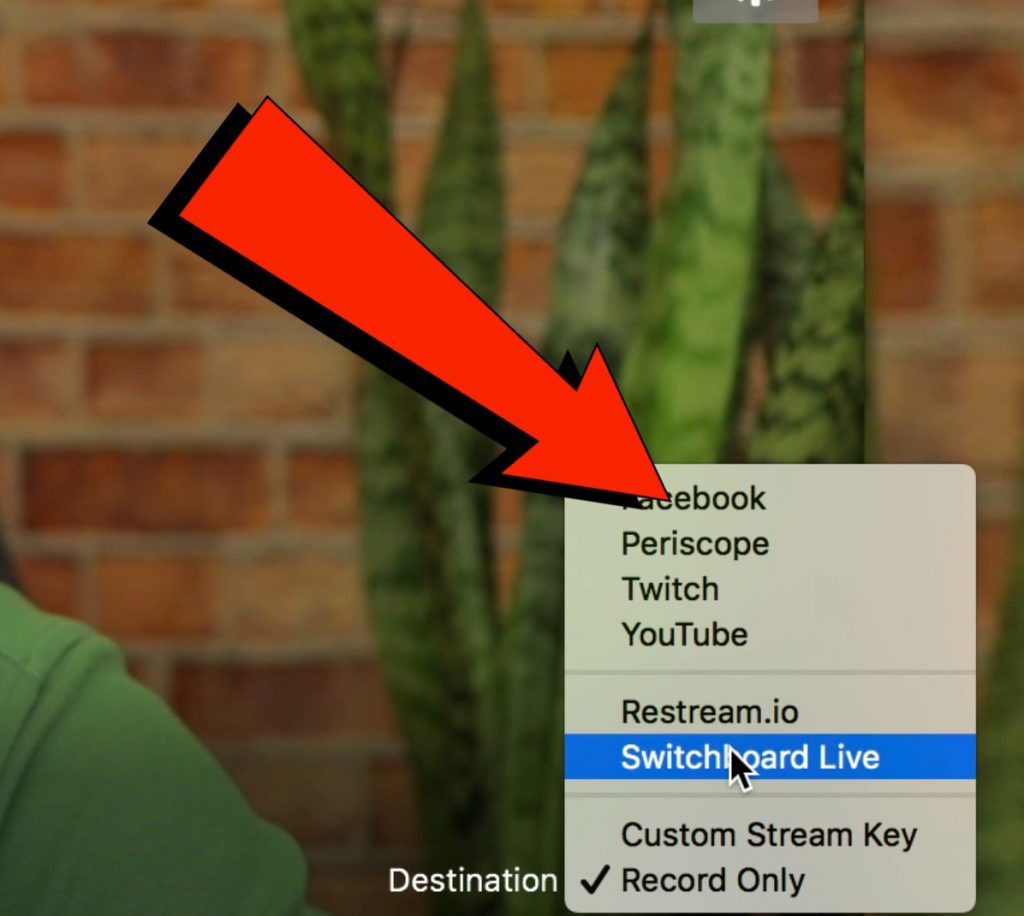
Currently, I’m inside the Ecamm Live software window. I’m using record only, but I can use Facebook, Periscope, Twitch, YouTube, Restream.io and Switchboard Live where I can live stream multiple platforms, but I’m using Record Only so let’s switch over.


If my destination is YouTube, then I can select Public, Unlisted, or Private.


I can also schedule a new event and choose the date and time I wish to go live.
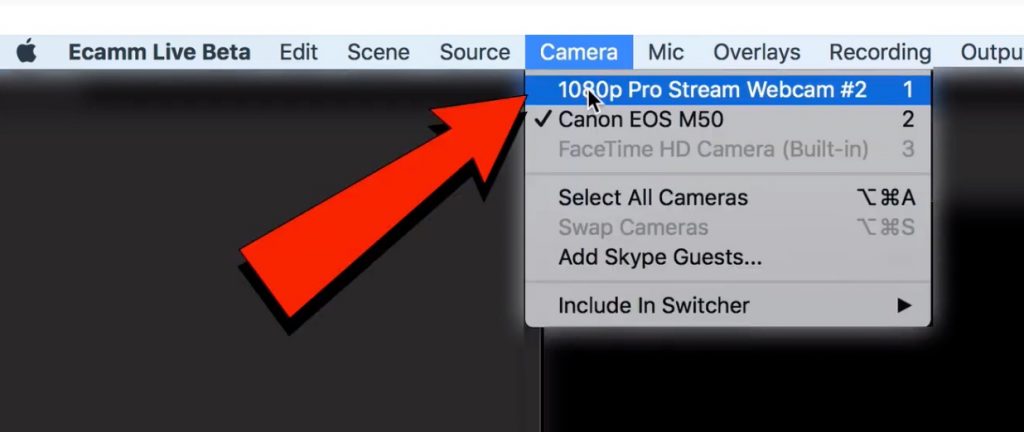
If I want to switch cameras, I just go to the camera source and click on 1080p Pro Stream. As you can see, I’m now using a Logitech camera. If I want to switch back, I just go up to this camera source and click on Canon EOS M50. I can do the same for my iPhone camera as well, so you can have different angles for different cameras.

I can connect all the cameras just using USB cords.

If I want to switch to presentation mode, I’ll just click on the computer icon.

Now, it’s showing the window for my keynote presentation as I go through the slides. I can also zoom in on the presentation or zoom out on the presentation.

If I want to go back to the talking head, I just click on the camera icon.

I can import a pre-recorded video file from my overlays window. I just click on the video file and it’s imported. When I finish playing the video, I can just drag it off the screen.
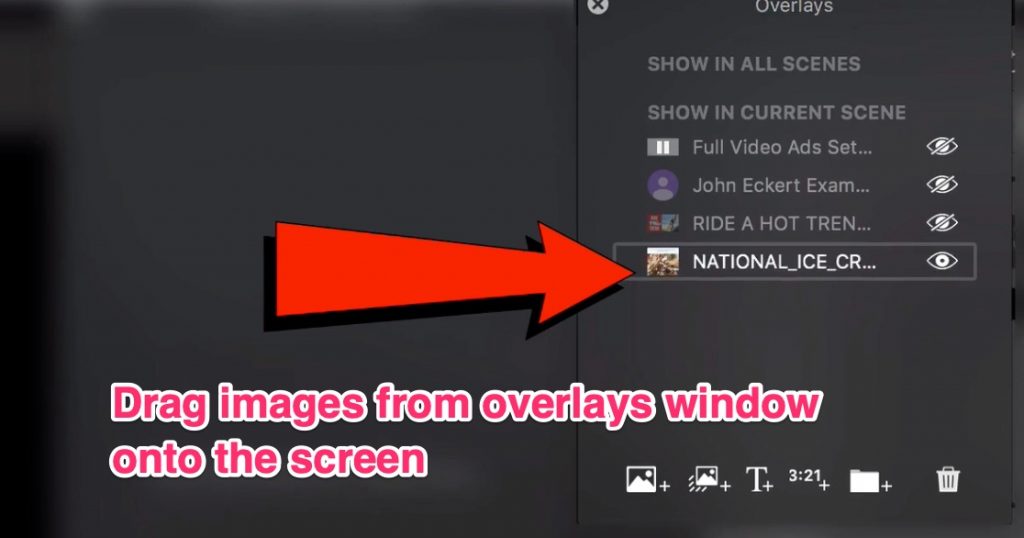
I can also drag on images from my overlays window. I just click on the file and drag it on to my Ecamm Live window screen
I can also zoom in on it, make it larger. When I’m finished, I’ll just drag it off the window. The beauty of this is that I can just drag and drop images, video files, et cetera, as I’m giving the presentation.
CLICK HERE to GET a FREE TRIAL of ECAMM LIVE now.

When you’re ready to go live like on Facebook or YouTube, just click the Go Live button.

While live, you can display comments from your audience, show graphics, text, and even video files. When I’ve finished showing the comment, I can just drag it off the window.


After you’ve finished, just click the Finish button, then click End Broadcast. You’ll get a window that pops up saying the live broadcast has ended.

Since I did this on Facebook, it says, “The video is now posted on your profile.” I can view the post, delete the post, and it says a recording has been saved to my Mac. I can show the file or I can send it to YouTube also.

While your video is live on YouTube, you’ll see the live chat stream next to the video. After you’ve finished the live stream, your chat stream will appear below the video on YouTube.

The Ecamm Live staff run a great Facebook group where you can get your questions answered and interact with other people that are using the Ecamm Live software. You can also keep up with the latest developments of the software.
Pricing Plans

The Standard plan is only $12 per month or $144 per year. However, I highly recommend getting the Pro plan which is only $20 per month or $244 per year.
It includes all the standard features plus you get a virtual webcam, live video monitoring to any display or HDMI output, NDI output, Audio Monitor output, Automatic Facebook page cross-posting, Realtime bandwidth stats, and VIP Tech Support.
CLICK HERE to GET a FREE TRIAL of ECAMM LIVE now.
If you just want to live stream from a mobile phone, download my mobile live stream checklist. You’ll learn how to prepare for your live stream and what to do afterwards to promote it.
Speak Your Mind