Have you noticed that after watching a YouTube video, a related video will start playing automatically based on your viewing history. Obviously Google’s motivation to add this feature is to boost views.
Here’s a preview on how it works…
You’re watching a video…when you get to end you’ve got to wait 10 seconds for the buffering to stop before the next video automatically starts playing.
Here’s how to stop or disable autoplay on youtube videos:
Click here to subscribe to my YouTube Channel and get more Video Tutorials.
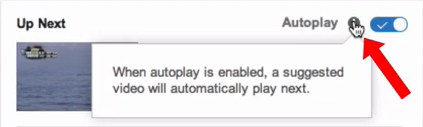
- At the top right of the video it says “Autoplay.”
- Click the i icon where it says “When autoplay is enabled a suggested video will automatically play next.”
- So you just click this icon e and that will stop the autoplay feature
- If you want more time before the next video begins pause the video by scrolling down past the video player.
- You can also pause the video by typing something into the search box or type in a comment.
- You can also click cancel on the countdown screen to stop the next video from playing.
- Another way to stop it is by clicking on the cog (see diagram below) and you can turn off the autoplay by clicking “Off”

Now you know how to stop, pause or
disable autoplay on YouTube videos
Download my FREE GUIDE “YouTube Editing Secrets”
You’ll learn the shortcut to editing your videos right on YouTube.
No expensive software is required.
Click here to download it NOW!

Speak Your Mind