Do you want to your YouTube content to reach a global audience?
On average, over two-thirds of your YouTube audience watch time comes from outside of your home country. If you want to make your videos accessible to an international audience, translate them into different languages. There are 75 different languages that access YouTube everyday and they’re probably interested in your great content.
In this video I’ll show you how to translate your YouTube videos, playlist and channel info to English or any other language.
Do you want your YouTube content to reach a global audience? On average two-thirds of YouTube watch time comes from outside your home country. If you want to make your YouTube videos accessible to an international audience, consider translating them into a different language. There are 75 languages that access YouTube every`day, and they’re probably interested in your great content.
Here’s how to translate your YouTube videos into English
or another language besides your own home country.
Step 1.
Identify the language that you want to translate your videos into. Click on Creator Studio, click analytics. On the overview page, you’ll see your top geographies, click on that. You can see it’s United States, India, United Kingdom, Canada, Pakistan, Australia, Philippines, Bangladesh, Malaysia, Germany, Arab Emirates, Saudi Arabia.
What if I want to translate my videos into Arabic so I can appeal to people from Saudi Arabia?
Step 2.
Go to your video manager. Select the video that you wish to translate into another language. I’m going to select this one, click Edit, click translations, under original language it says, “Select language.” The original language is going to be English and this is going to be the default for new uploads. You can check that. Then in the drop-down box under translate into, select the language that you want to translate your title into and for Arabic, click add language.
Step 3.
Enter your translated title and enter your translated description. You could go to Google Translate. Just Google, “Google Translate” enter your text. Enter my title in there, and I can select the language Arabic, click on this window symbol to copy “translations copied” you can see my title has been translated into Arabic. Then I can do the same with the translated description. Just copy my description, go to Google Translate, enter it into there and here it’s translated. Click on the window icon, copy it “translations copied” then I can just paste it into the description and then just click save changes.
Use TubeBuddy to translate videos
Alternatively, if you have the TubeBuddy extension, it will show you the top 10 languages spoken by your channels audience. I can see here English, Hindi, Arabic, Filipino, Punjabi, German, Spanish, Dutch, Indonesian, Portuguese. I could just simply choose Arabic, for instance here, and then click Translate.
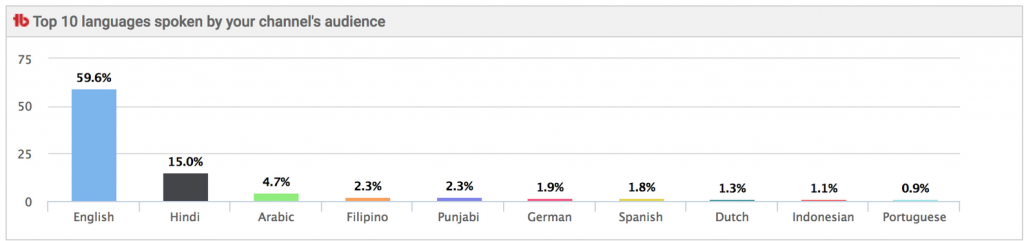
Keep in mind you do have to upgrade your TubeBuddy license to enable this feature and just click save changes. You also want to add a translated version of your title into the tags. Just copy this. If you got the basic info and I’ll just put in my tags like that and click save changes.
Click here to install the TubeBuddy Chrome Extension
or visit http://www.tubebuddy.com/isitebuild
If someone views my videos from an Arabic country such as Saudi Arabia, the title description and tags will be in Arabic. If you translated your video from French to English, the title description and tags will be in English.
Here’s how to translate YouTube playlists.
Click on your video manager, click playlists, select the playlist that you wish to translate. I’m going to select this one, “how to make money on YouTube”. Click playlist settings, click on the three dots over here, click translate playlist info, select the original language “What language is the original text setup?” English set language then you want to select the language that you want to translate your playlist into, in this case, I’m going to add a new language which would be Arabic, click add language then you just add your translated title. I’ll go to “how to make money on YouTube”. Go to Google Translate, paste it in there and here’s my translated Arabic language. Click the window icon “translation is copied”, paste it into the title box and here’s my description. Just copy that. Go to Google Translate, click on the window icon “translation is copied” paste it in there then click Save. My playlist title and description has been converted into Arabic.
Here’s how to translate your channel info.
Go to your channel homepage, click on the gear icon, down the bottom here it says “translate info” which audiences in foreign countries by translating channel info. Click on translating channel info, select the original language, click English, select the language, click add new language. This case is going to select Arabic, again. Click add language, enter the translator title. I’m going to Google Translate. It’s going to be exactly the same translated and I’m going to copy my channel description. Go to Google Translate and then I’m just going to click on the window icon “translation is copied” and click Save.
Now you know how to translate your videos, playlists and channel info into another language and reach a global audience.
Here’s an important thing to keep in mind.
The Google Translate tool is not very accurate so you might upset the people from that country when they don’t see an accurate translation of your videos. If you want to get a really accurate translation, then use a service such as GoTranscript
Video Transcription Services – 100% Done by Humans
http://www.drostdesigns.com/gotranscript
If you want to learn how to grow your audience on YouTube and
generate views and subscribers on autopilot check out my
YouTube Marketing Course at: TubeVideoBootCamp.com

Speak Your Mind